Saving a Draft Clinical Communication Message
New Clinical Communication messages or replies can be saved as a draft to be completed later. These can be viewed under the Draft folder or by filtering for draft from the Inbox. These communications are identified by a draft icon ![]() .
.
Use the dropdowns below to learn more about the actions that can be performed on Draft communications.
To save a Clinical Communication message as a draft, in the PrescribeIT® Mail window, select Draft.
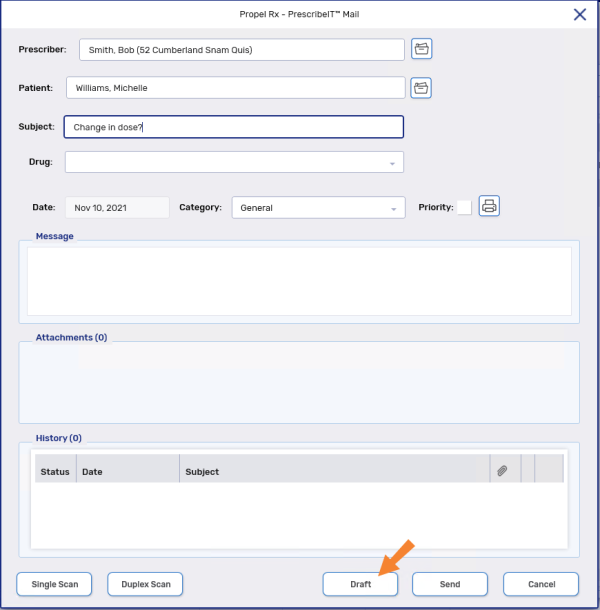
To open a draft message:
-
In the Messages tile, select Draft.
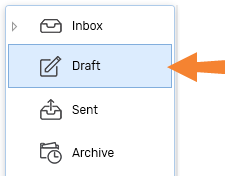
-
Select the draft message.
-
Select Detail. The PrescribeIT® Mail window opens.